Photo manipulation
Visual manipulation has a special influence on the audience, because it creates an effect of evidence and makes a false story more convincing with an interested party trying to convince us of its authenticity. The majority of people interpret the provided information and visual according to their predispositions.
In order to critically evaluate the provided visual material and the accompanying information, it is important to be aware of the widespread forms of visual manipulation, as well as the tools of their verification.
Types of photo manipulation
To mislead the public, the following materials can be disseminated:
- A photo that is falsified or doctored. As a rule, such images are accompanied by misleading captions. (Case study 1)
- A fragment of a film, advertisement, graphic game, which is used to illustrate real rather than staged developments. (Case study 2)
- An authentic photo, which does not comply with a caption describing an event. (Case study 3)
Critical analysis of photographs and their verification help up determine:
- Real facts – As a result of verifying a photograph, we may find real facts and dismantle disinformation or on the contrary, the facts revealed through a photograph may help us reconstruct a real story.
- An approximate date of publication of an authentic photo – It helps us specify whether the event described in a photo caption complies with the date of publication and dissemination of the photo.
- Is a photo doctored – It is important to clarify which parts of a photo have been doctored and to what extent in order to reveal the goals and intentions of the author of disinformation.
Photo verification tools
There are a number of online photo verification programs. Below, we will discuss these programs and their functions.
Google Image Search
Uploading a photo in Google Image Search engine makes it possible to search: 1) an identical photo; 2) a text related to it; 3) a website on which the image is posted.
Step 1: Save the image (save image as), which you want to verify in Google Image Search engine, in your computer.
Step 2. Upload the saved image in Google Image Search engine or verify it directly through Google Chrome.
Enter the website images.google.com, click Search by Image, which offers two options of either uploading an image or pasting image URL; if you have saved a photo, click Upload an Image; then click Choose File and select the image from your computer. Then, drag an image from your computer into the search box. Instead of uploading a photo, you can also search information using an image URL. You need simply to right-click an image and select Copy Image Address; then click Paste Image URL.


If you use Google Chrome browser, you will not need to download a photo and save it on your computer. Right-click the image that needs verification; then select Search Google for Image and a new tab will open with your results.


Step 3. Carefully analyze the results shown by search engine. Search engine enables a user to search multiple data sources through one search query. Of course, all materials cannot be reliable. Therefore, it is essential to select the most reliable sources and critically evaluate them.
Photo publication date
It is not always possible to determine the original source of an image. However, the data obtained as a result of indicating a particular period of time in search engine may have certain information value. For example, if a photo is used to illustrate the 2018 developments and the search shows that the photo was posted on some websites in 2014, this detail may prove helpful in verifying information. The caption accompanying the photo with the earliest date will help you compare the facts illustrated in the image.
To determine an exact or approximate date of photo publication, after searching information about a particular image in Google Image Search, right-click Tools to see search options; then select Time. After right-clicking, options of various periods of time will be unfolded. Select Custom Range and indicate a period of time you are interested in.
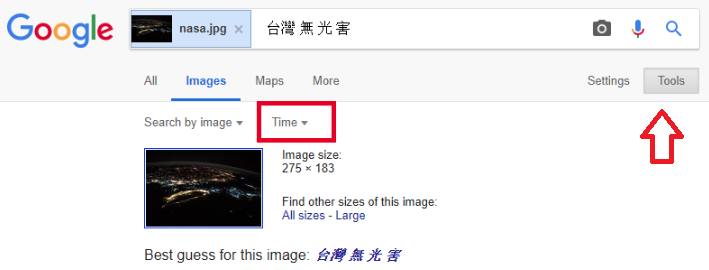
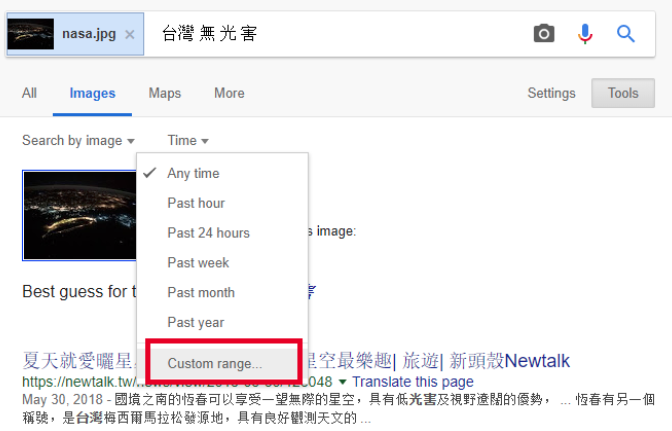
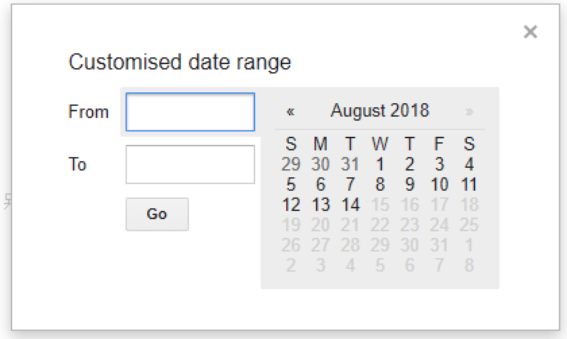
TinEye
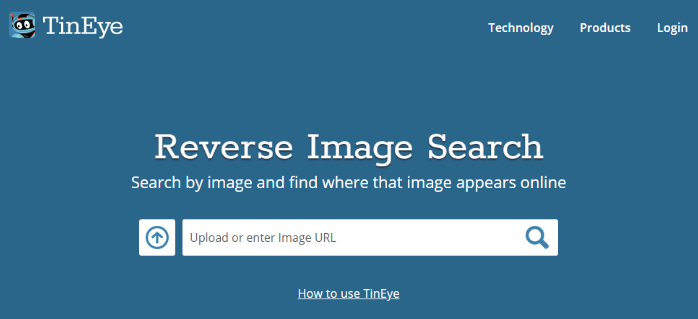
TinEye shows:
● Identical images on various websites, blogs and forums,
● Date of publication,
● How many times one particular image has been posted on one and the same resource.
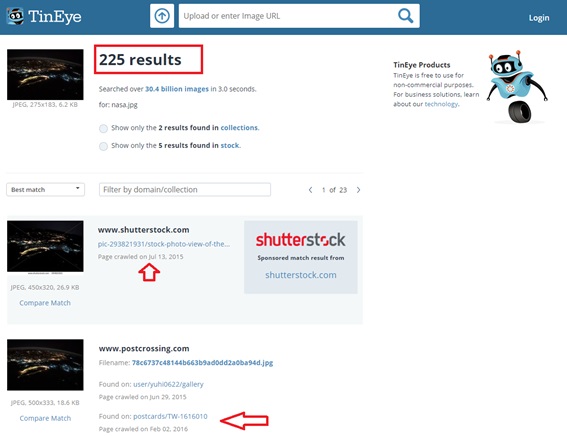
To simplify the process of photo verification, TinEye offers a function Compare Match. It helps compare our search image to the result image. Quickly click the Switch button to switch back and forth between the two images and see the differences.
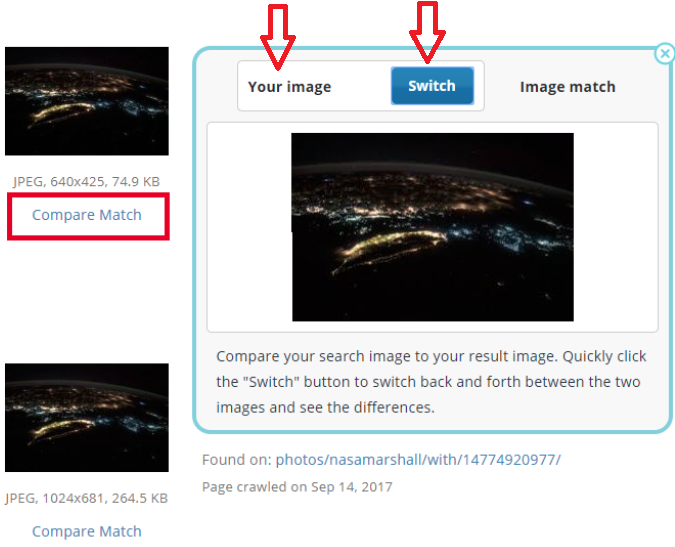
TinEye enables you to sort search results by time, match, changes and size. The option “oldest” will sort images from oldest to newest, according to the dates of their publication. This function will help you determine an approximate date of photo publication.
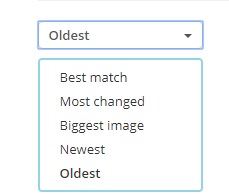
Yandex:images
Yandex image search function is a good resource for finding used images on Russian-language web portals.

Enter yandex.com/images and upload a source image. Then click Search. The system will display similar images or resources, including web portals, blogs, forums, Russian-language social networks, where this or similar images have been posted
Baidu
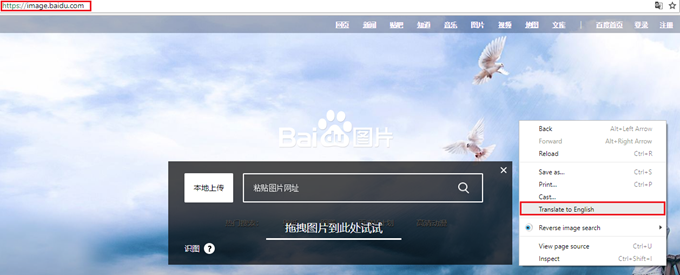
RevEye Chrome Extension
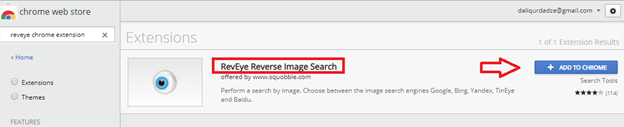
After moving a mouse cursor to any photo and right-clicking, a new function Reverse Image Search will be added to unfolded functions, which directly searches for the images in Google, Bing, Russian Yandex, TinEye and Chinese Baidu search engines. If we want to simultaneously search for images in all search engines, we should press a button All Search Engines.
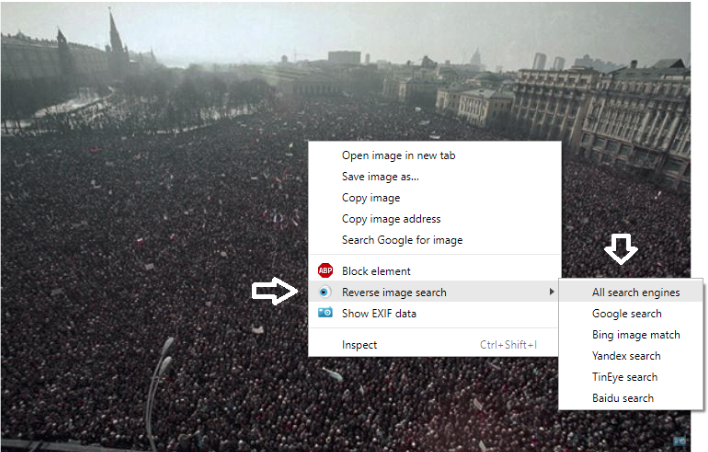
Image search engines will help you find an original image and its author. In such case, an image will be placed in the licensed databases or official archives. Here, images are accompanied by information about a photographer, photography location, date and event featuring in the image.
Photo identification using image metadata
Metadata is a set of data about the author of an image, type of camera used for taking this photo and location. Metadata also describes details, such as an image size and a file size.
Metadata analysis is important in terms of photo identification and determining its authenticity. It promotes copyright protection. There are free online resources, which help us in image metadata identification and their critical analysis.
Jeffrey's Image Metadata Viewer
Enter a web portal exif.regex.info and choose a photo in a relevant field for metadata identification.
1. Click Choose Photo and upload a relevant photo or its URL.
2. For security reasons, the tool may ask you to mark that you are not a robot.
3. Press a button View Image Data
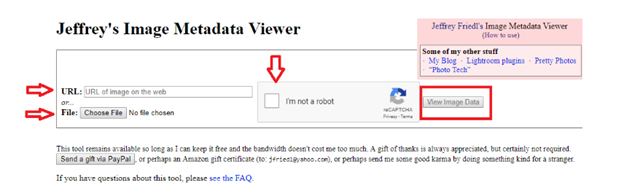
The tool shows:
● Author/owner of a photo;
● Name of a media outlet or a company, if the author was an employee of this organization at the moment of taking a photo;
● Name/title of a photo;
● Location;
● Date;
● Image size and file size;
● Short description (if any);
● Format;
● Resolution

An uploaded photo largely determines the amount and typology of metadata shown by the tool. The photos taken by a digital camera or a mobile phone contain the majority of data. And the photos uploaded on websites show less data as they are not original. In addition, it is quite possible that a photo downloaded from the Internet and then uploaded again does not contain any metadata at all. Social networks and websites automatically reduce the size of an uploaded original image. Thus, after downloading we receive the images which have been reduced in size. It is just when a significant part of metadata is lost.
Exif Data Viewer.
It is a useful tool for metadata identification and analysis and it works under the same principle as Jeffrey's Image Metadata Viewer.
● Enter the web portal www.exifdata.com;
● Upload a photo or an image URL through Choose File;
● Click Upload and view the results, which are provided as a summary and detailed analysis on the left side of search field.
We should take into consideration when using the tool that an uploaded file size should not exceed 20 megabytes. Moreover, Exif Data Viewer recognizes only PG/JPEG, TIFF, GIF, PNG, PSD, BMP, RAW, CR2, CRW, PICT, XMP, DNG files.
Metapicz is another tool for viewing metadata. Enter a web portal metapicz.com, press a Select button to choose a photo from your computer and view its metadata.
